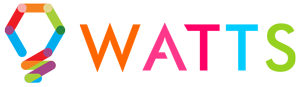Watts is expanding fast! Click Here to Become A Watts Certified Contractor
Watts Helpful Hub Of Happiness
Welcome to the Watts Helpful Hub of Happiness! Why did we choose such a toungue twister? I am not sure but I bet you will remember what it is called! :)
WATTS 2.0 – Patterns Quick Tutorial
The WATTS 2.0 Pattern Screen allows you to make very quick, dynamic color patterns on your home in seconds.
We provide multiple different ways to control your colors with a simple-to-use color wheel, RGB sliders, pre-built color palettes (including your own favorite colors), HEX codes, and even a color randomizer.
This is the primary screen of the app, once you connect to your controller. This screen allows for up to 12 colors in your pattern. By then setting the animation at the top of the screen, you can watch your same pattern work in various ways. Every animation uses the color pattern that you have selected. For example, if you have 2 colors (the hexagons) set to be RED and BLUE, if your animation is set to SOLID you will see the red and blue lights repeated across your lights. When you switch the animation to CHASE, it will still use the same colors and now move that color pattern across the house.
While some animations are a bit more unique, such as FIREWORKS, they will still use the same color pattern that you have set. For FIREWORKS, it will run a white light across the house, and then explode into a fun FIREWORKS-like display using your color pattern.
This screen also allows you to get into brightness control, both on the individual color, as well as across the entire string of lights.
For each animation, you can also control speed and intensity. Speed is how fast the animation will run and intensity is how robust the animation is. For example, using the same example of the FIREWORKS animation, INTENSITY will determine how big/widespread the explosion of color is.
This screen also allows you to save your current pattern and animation combination to a preset. This allows you to save your settings for quick access at any time, or to share with friends, family, and neighbors.
Through this screen, you can also have quick access to more advanced settings like SEGMENTS.
HAPPY CUSTOMERS
EXCELLENTTrustindex verifies that the original source of the review is Google. We had our lights installed by Watts last month and we were thrilled with the entire experience. They contacted me very promptly after my initial enquiry and were able to provide me with a very competitive quote right away. They were able to fit us in for the install much sooner than expected. On installation day one member of the two-man crew wasn't available. That poor guy worked solo all day in the freezing cold and busted his butt to try to complete the job. Unfortunately it just wasn't possible to complete alone in one day, but he came back the next day to finish it off. The final product looks absolutely amazing. The lights are centered perfectly, no wires visible. They had to work around some finicky details of our roof-line and it looks impeccable! As other reviews have said there's some room for improvement in the app, but for our purposes it's totally fine. I'll be interested to see what's available in the next update though. Thanks so much for the great experience and product!Trustindex verifies that the original source of the review is Google. Really happy with them. The service was top notch. I would highly recommend them.Trustindex verifies that the original source of the review is Google. Awesome lights! Fantastic customer service. Loving the look of the lights, couldn’t be happier with the installation.Trustindex verifies that the original source of the review is Google. We had a great experience with Watts lights. They were able to install and show us how to use the system before Christmas. The Tech's were very knowledgeable and helpful explaining. Our house looks great, can't wait to use it for different occasions. Dealing with Jamie was great and he was very helpful with the processes.Trustindex verifies that the original source of the review is Google. Injured my shoulder at work so am unable to climb ladders to put up lighting again for Christmas, besides hating that chore anyway Lol. So we decided to go with permanent Christmas/decorative lighting on our house. I got a few quotes and what sold me on Watts was Duncan, their sales rep and the pricing was way cheaper for the same product. Duncan was very friendly, helpful, open and honest about their product and installs. I have a background in electronics so had some tough questions for him and he sailed through them making me very at ease with their product. As I mentioned, the price was excellent compared to others and I even got a couple neighbors to purchase as well as a friends home owners assoc to look at buying as a group. I had to fly back to work and asked the scheduling lady to give me an earlier date if possible. She bent over backward to ask another customer to swap dates and she got me in a day earlier. The installer, Mark, did an amazing job in truly awful weather conditions. He stayed to educate my wife and I on the app and when I had questions, got answers and fixed any issues as soon as he could. There was a couple more issues that popped up after the install, but Mark stayed the course and came back and resolved everything to our satisfaction. My wife sent me pics of the finished product and Wow, what an amazing addition to our home. All my family and coworkers are very impressed. Some have even asked for their contact info to enquire for their homes. Lastly, I was reassured by both Mark and Duncan that the company is already looking to upgrade the systems and app, so I look forward to the added features. All in all, our experience with Watts has been fantastic and I would highly recommend them to any of my friends and family. Thank you guys one and all and Merry Christmas! Cheers! The Royers.Trustindex verifies that the original source of the review is Google. Product is great - Really happy with it. They are working on and improving the app so excited for that. Overall, I am rating the 5star on the product iteself, really well, happy. Thank youTrustindex verifies that the original source of the review is Google. The lights look great and are quite customizable, but the supplied app still needs improvement. Often, when quickly changing between user-generated scenes, the system will get confused or the Android app will crash and I have to turn off everything and restart the app. IMHO, the LED controller firmware and the app still need more fine tuning. EDIT: Added a star and updated my review based on positive response (and email) from the company. They say there is an update to the app coming (no set date for it) - I will update my review when it gets released.Trustindex verifies that the original source of the review is Google. First off, the lights look and work awesome. Second, their whole process is great. Third, the lights look and work awesome. From start to finish, everything went great. Had a small programming hiccup after install and they showed up the next day to correct it. Couldn't be happier. Highly highly recommendTrustindex verifies that the original source of the review is Google. Our kids are mesmerized and love playing around with various colours! We have had many compliments from neighbors and guests and we love keeping them on every day! Thanks guys!